I uploaded my video To download any YouTube Premium Video for free
And In this post I am telling you steps of my this video.
So Let's start the steps
Step-1 Open your Browser.
Step-2 If you open any other browser other than Google Chrome. So, Please type www.google.com on your Browser's searching tab and search it.
Step-3 When you search it, then you will get to see some such interface as given in the photo below.
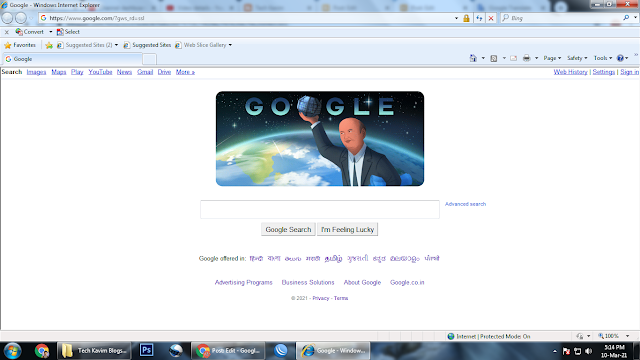 |
| Google |
Step-4 If I have shown the same interface as shown in the upper photo, then you have followed all the steps correctly and if your interface is not coming as the interface I have shown in the image photo, then you repeat the same steps.
Note:- Now those who want to do this in
mobile or in the
PC are the steps of both of them are same not different.
Step-5 Then, type on the search box "savefromnet" or Click Here!! and I am show you the interface opens when you search "savefromnet".
Step-6 You can see the website of downloading YouTube Videos, Press on the website of the red circle that is made in the upper image.
Step-7 When you press in this website link you can be redirected to the website When the website opens you can see the
interface like picture given below.
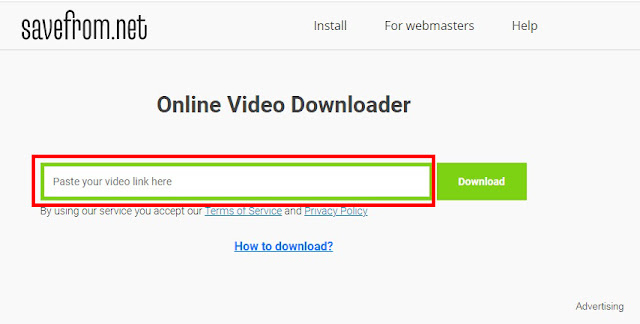 |
| In this box You Paste Video link |
Note:- If you don't know how to copy
YouTube Video link, So I already Publish a post where I told you how to copy any
YouTube Video Link, If you don't see the post
Click Here!! to see the post.
When you gives link of
YouTube video that you want to download, The website automatically detects the video whose link is given by you, If website doesn't detects your video So, Please Click
Download button given in below
image.
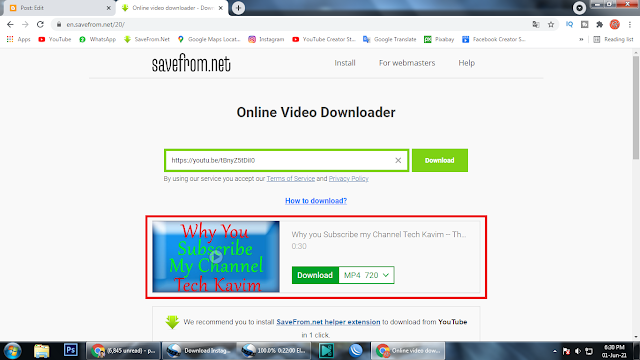 |
| When website recognize your YouTube video |
You can see in the image below where is the format button.
Step-11 As soon as you click on your desired Format, A new tab will automatically open in your browser, You have to close that tab immediately.
Step-12 When you close the tab, You will be able to see that one video will start downloading.
As you can see in the Image below, your video will be downloading like this
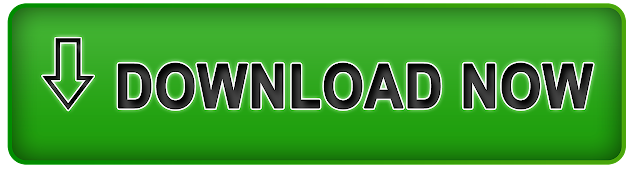


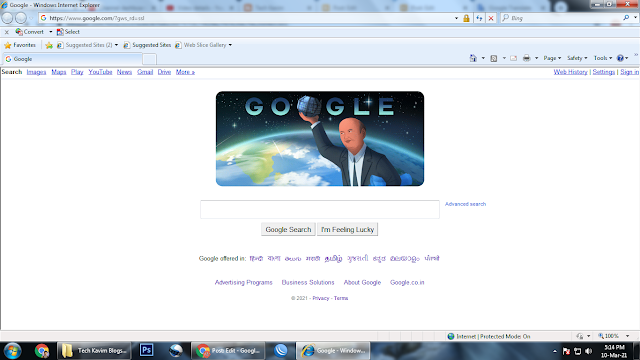


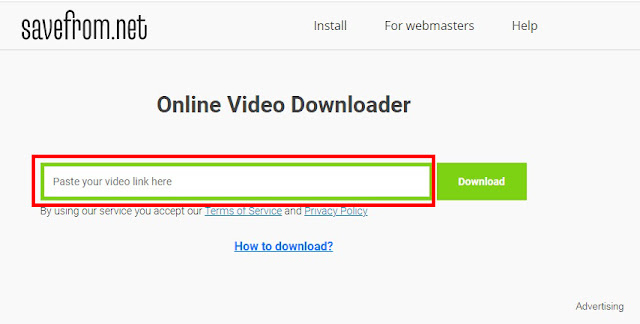

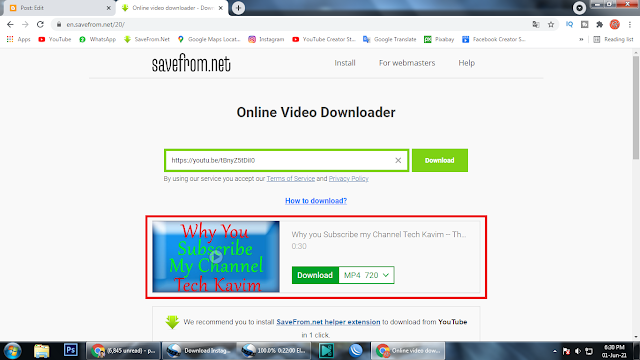



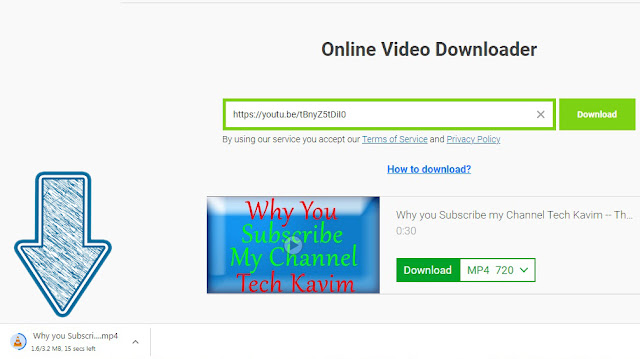

0 comments: