You are hacked!!
Hacked!


This is my Official Website of my YouTube Channel named Tech Kavim. In this website I am uploading updates of my YouTube channel and news about Technology such as:- Tech, Technology, Mobile Apps, Tips & Tricks, Tech Apps, YouTube, Facebook, Tech News, Video Downloaders, Amazing Websites, TubeMate, Games, SmartPhone, Mobile and many other things.

You are hacked!!
 |
| Three Dots in Instagram Image. |
 |
| Copy Link in Instagram Image. |
If this Article helps you, So Please Share this Article and If any problem occurs So, Please Contact Us.
Related Article:- How To Copy Any YouTube Video Link In PC
I uploaded my video To download any YouTube Premium Video for free
And In this post I am telling you steps of my this video.
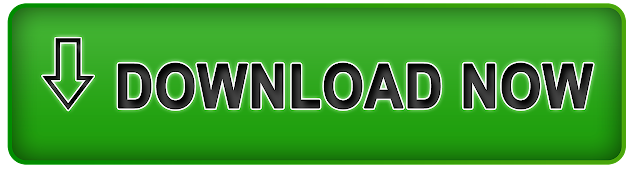 |
| Download Now |
Step-1 Open your Browser.
 |
| Open any Browser |
 |
| Write Website www.google.com |
Step-3 When you search it, then you will get to see some such interface as given in the photo below.
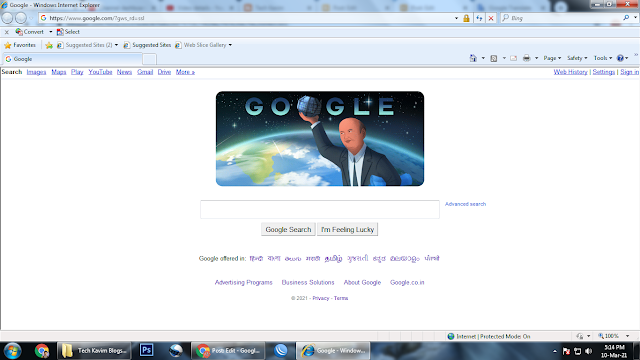 |
Step-4 If I have shown the same interface as shown in the upper photo, then you have followed all the steps correctly and if your interface is not coming as the interface I have shown in the image photo, then you repeat the same steps.
 |
| Search Savefrom.net |
Step-6 You can see the website of downloading YouTube Videos, Press on the website of the red circle that is made in the upper image.
 |
| SaveFrom.Net |
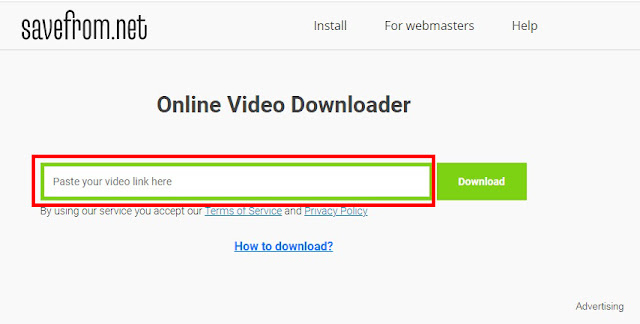 |
| In this box You Paste Video link |
 |
| Download Button |
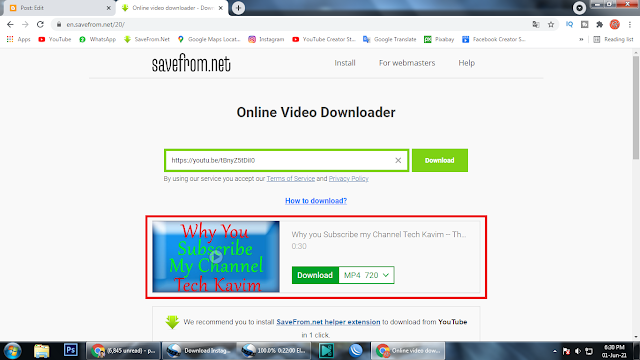 |
| When website recognize your YouTube video |
 |
| Format Button |
 |
| Select Format |
In this post I am telling you steps of Copy any YouTube Video Link
My Feature Video named To download any YouTube Premium Video for free
In this feature video I am talking about “To download any YouTube Premium Video for free without any app in hindi” This video helps you in downloading YouTube videos that are downloaded only when you purchase YouTube Premium otherwise YouTube doesn’t allow anyone to download it before you Purchase YouTube Premium and this video uploading on 09-March-2021, So you don't forget to see the video and If you see this post after 09-March-2021 So I can give a of my this video after 09-March-2021 Click Here to go on my this video.
So Friends!! This is my Official Website. In this website I am uploading posts related to my YouTube Channel named Tech Kavim, My future YouTube Videos and In this website I am sharing all my YouTube channel's Video information by step by step so that you can get all information about my YouTube Videos and many others things which I am going to post in my website. If you are any query related to my YouTube Channel Videos, So please comment in my latest videos and If you don't know about my YouTube channel so I am already uploaded a post about my full YouTube channel details and If you don't see my post then I will giving a link of my post that contains my all YouTube channel details Click here to know my YouTube channel all details post.

You are hacked!!